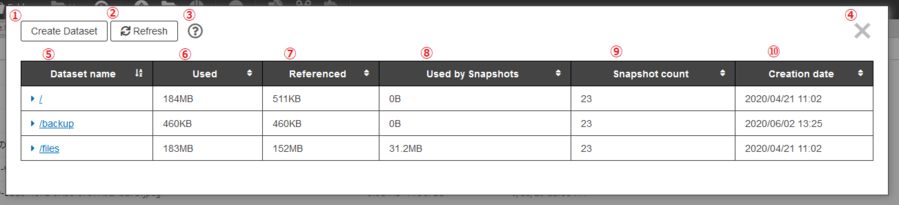How to open the Dataset Editor
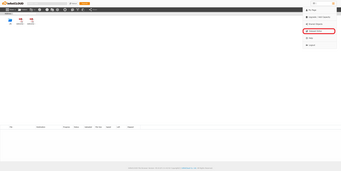
1. Log in to the file browser
Click "Dataset Editor."
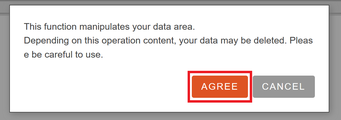
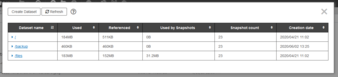
About the screen
Dataset list screen
| Number | Name | Description |
|---|---|---|
| 1 | Create a data set | Create a data set directly below "/".#"backup" and "files" dataset can be created. |
| 2 | Update | Updates to the latest information. |
| 3 | ? | Open the help page. |
| 4 | × | Close the dataset editor. |
| 5 | Data set name | Displays the data set name.#Click the data set name to display detailed information of the data set.# You can create "child data set" of any name under "/ backup" and "/ files". |
| 6 | Size | Displays the total capacity of the data set, including the capacity of the child data set. |
| 7 | Reference size | If there is a child data set, the capacity excluding the capacity of the child data set is displayed. |
| 8 | Snapshot size | Displays the snapshot capacity of the data set. |
| 9 | Snapshot Count | Displays the number of snapshots of the data set. |
| 10 | Creation date / time | Displays the creation date and time of the data set. |
Dataset detail screen
Click the data set name to display the information associated with it.
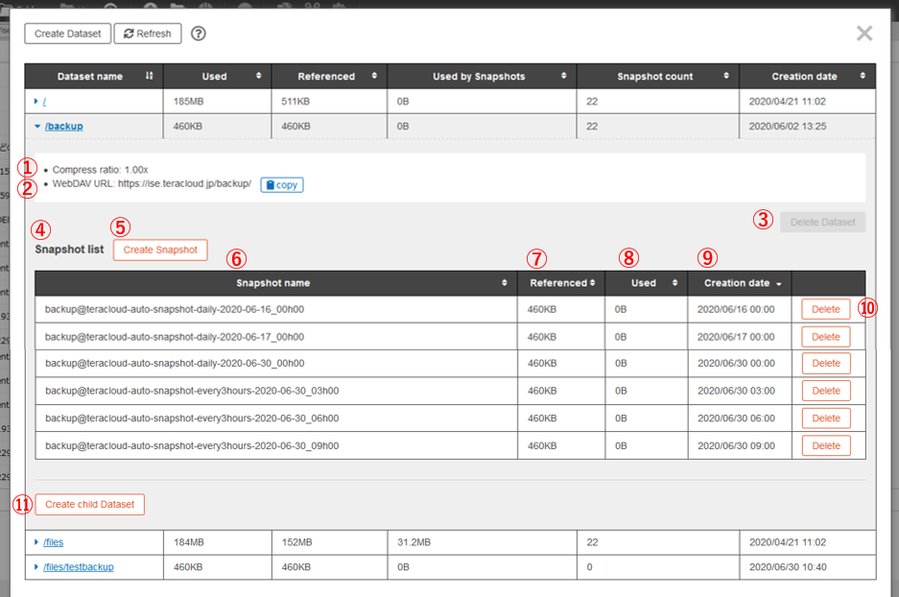
| Number | Name | Description |
|---|---|---|
| 1 | Compression ratio | Displays the compression ratio of the data set. |
| 2 | WebDAV connection URL | Displays the destination URL when accessing the data set from WebDAV compatible apps. Save the URL from [COPY] to the clipboard. |
| 3 | Delete the dataset | Deletes the dataset. # "/" and "files" datasets can not be deleted. # Snapshots and child data sets can not be deleted if they exist. |
| 4 | Snapshot list | A list of saved snapshots is displayed. |
| 5 | Create a snapshot | Create a snapshot. # The maximum number of snapshots is 50 per account. |
| 6 | Snapshot Name | Displays the name of the snapshot. |
| 7 | Reference size | Displays the data set capacity at the time the snapshot was created. |
| 8 | Size | Capacity released when size snapshot is deleted. |
| 9 | Creation date / time | Displays the creation date and time of the snapshot. |
| 10 | Delete | Deletes the snapshot. |
| 11 | Creating a child dataset | You can create a dataset under the currently open dataset. # The maximum number of data sets is 11 per account. |
Dataset Editor How to operate
Create a data set (when creating it under [/ files], [/ backup])
Up to 11 data sets can be created including [/].
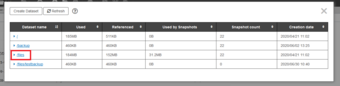
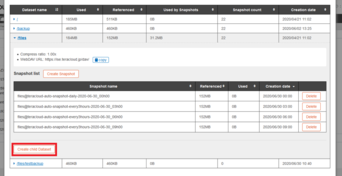
1. Select the cell that contains the dataset name you want to create for
Click "Create child data set here".
(To create a dataset at the top level)
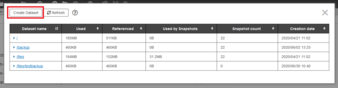
Delete data set
| Please Note When you delete a dataset, it also deletes all of the data it contains. This action cannot be undone. Please use caution when doing the operation. You also won't be able to remove any child data sets or snapshots. You must first delete the child data sets or snapshots. |
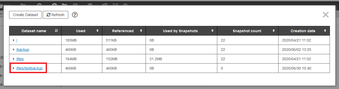
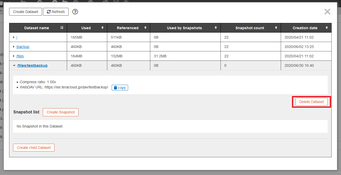
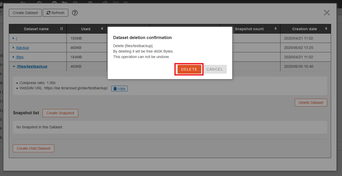
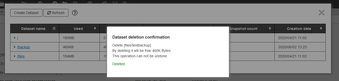
4.The data set has successfully been deleted
If the changes do not appear on your screen, click the "Update" button.
Create a snapshot
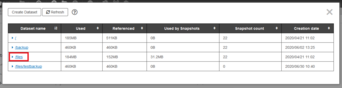
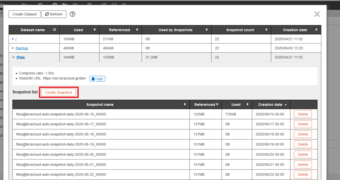
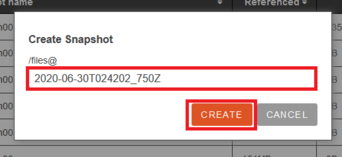
3. Enter the snapshot name and click the "Create" button
*Use half-width alphanumeric characters "." "_" "-" for the snapshot name is acceptable.
*The snapshot name can be up to 64 characters.
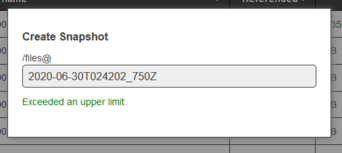
4. The snapshot was taken
If the changes do not appear on your screen, click the "Update" button.
| Please Note When the system's remaining capacity is depleted, the snapshot is automatically erased. |
Delete snapshot
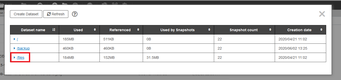
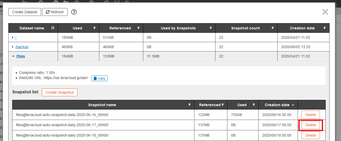
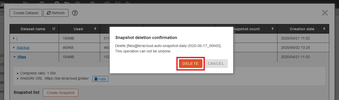
3. A confirmation message will display
Click the "Delete" button.
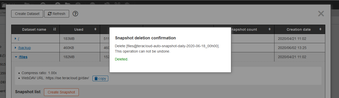
4. The snapshot has been successfully deleted
If the changes do not appear on your screen, click the "Update" button.