Adding Capacity
Capacity plans are available in increments of 300GB, 3TB, or 10TB. InfiniCLOUD has a maximum capacity space limit of 10TB.
Payment with PayPal subscription
1. Login and open My Page.
2. Click the Upgrade button.
You can also click the Upgrade button displayed in the upper right corner of the dashboard of the file browser.
3. If you have a coupon code, apply the Coupon code..
4. Click the button of desired capacity / renewal period.
- You will be redirected to PayPal's page.
- PayPal's page may take some time to load, please wait.
5. Enter your login information to PayPal and click Login button.
- InfiniCloud will not gain any access to your PayPal login information.
6. Please confirm the contents of payment and click Agree & Subscribe button.
7. Your purchase is complete. Click the Return to Merchant button at the bottom right.
You will return to InfiniCLOUD's login screen.
- A confirmation email will be sent to you from InfiniCLOUD confirming the specifications of the purchase.
| [note] It may take up to several minutes to reflect your purchase. |
When entering license code
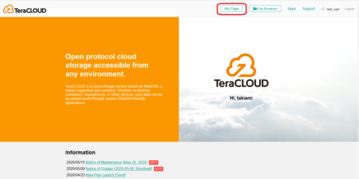
1. Log in to InfiniCLOUD and open My Page.
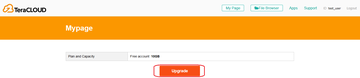
2. Click the Upgrade button.
- You can also use the "Upgrade" button on the file browser's dashboard, which is located in the upper right corner.
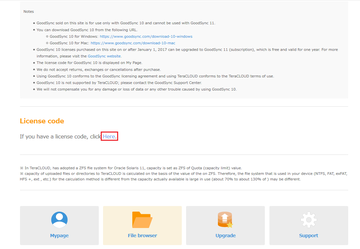
3. Click the license code here.
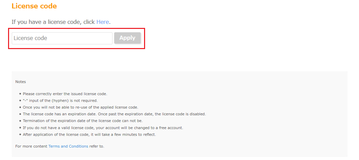
4. Enter your license code.
- It is not required to enter the license code "-" (hyphen).
- ※There is no distinction between upper and lower case letters in the license code.
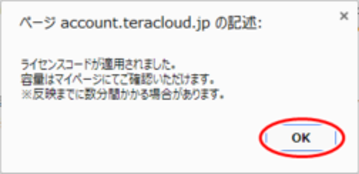
5. A notice about applying for a license code will appear. Select "OK"on the bottom right.
- The license code message may be displayed in Japanese. It reads as: "The license code has been applied. You can check the capacity in My Page. It may take several minutes to reflect."
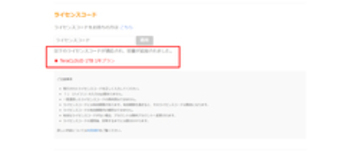
6. Application of license code is completed, capacity has been added.
| [note] It may take up to several minutes to reflect the license code. |
Updated October 1, 2021