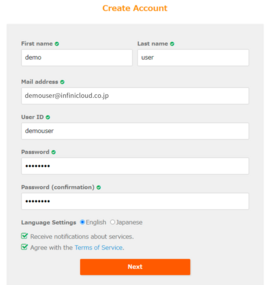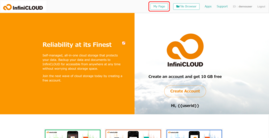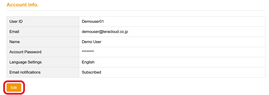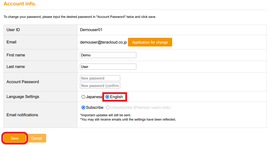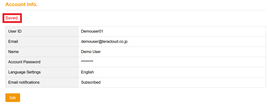About Language Settings
InfiniCLOUD's website has been available in the language specified for each account since August 3, 2021. At this time, language options are restricted to Japanese and English.
Users who register before 16:00 (JST) on August 3, 2021 will not be assigned a language and will have to choose one through their My Page settings. Accounts established after this date will be required to select a language when the account is created. Language preferences can be updated at any time.
Configure Language Settings
See also: How do I register my account?
Update Your Language Settings
Users who register before 16:00 (JST) on August 3, 2021 will not be assigned a language and will have to choose one through their My Page settings.
See also: How do I access and view My Page (account information confirmation page)?
Located below "Account info".
* If the current language is displayed in Japanese, click "登録情報変更" below "登録情報" section.
3. Change your display language.
- In the "Language Settings" tab, select your preferred language between English and Japanese.
- Save your changes.
Notes
- Unless you are not logged in or have not enabled Language Settings, you will be sent to the Top page in the given language if you access any page in a different language version after the setting.
- The language you select will appear on your My Page as well as in your email newsletter. The file browser, login screen, account registration screen, and share links screen will no display your chosen language (these pages will be displayed based on the language settings of the browser you are using).
- The language options on My Page do not reflect the currency in which the user is paying. Please double-check your browser's current language settings if the desired currency type does not appear. If the language setting of your Web Browser is not set to English, change it to English and try to upgrade again.
Updated October 1, 2021